Windows Update Error 80070103 [100% Solved]
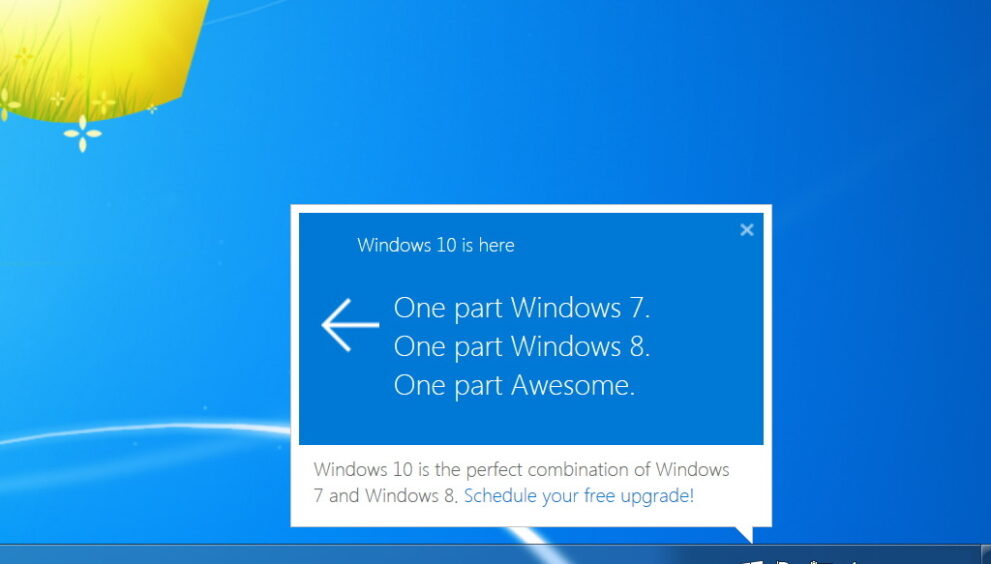
The Windows Update may fail to work sometimes. The glitch happens as a result of the Windows Update Error Code 80070103. In this post, we will look into what this error is, what it means, what causes it, and how to solve it. We offer various solutions that can help you troubleshoot this error and continue with your Update. However, if you are in hurry check out solution #2.
What is the Window Update Error 80070103?
The Windows Update Error 80070103 may be triggered when you update a driver. It could be from your Windows Update and when you try to install the driver that is already installed on your computer. If the driver has a reduced compatibility rating than the one you already have installed, this error will appear. However, you can try fixing this issue with a few practical solutions in the next section.
How To Solve It?
There are some solutions and fixes you can use to remedy the error code 80070103 issue. These fixes generally work between the following versions of Windows:
Windows OS 7
Windows OS 8
Windows OS 8.1
Windows OS 10
Note: Some solutions might have different terms when the Windows differs. Before you attempt any of the following methods, ensure the account you’re logged in with administrator rights.
Now, try out the following solutions on your system:
Solution 1- Update your device drivers manually
The first thing to do is to ensure that your drivers are updated and working correctly. Since the Windows Update error code 80070103 is connected to your drivers, you have to do this manually.One of the most likely drivers to trigger issues is the NVIDIA drivers. In this solution, I’ll demonstrate how to update an NVIDIA driver.
You can apply similar processes to any driver that’s outdated or faulty on your computer.
Step 1: Find your way to the manufacturer’s website to download the latest drivers. You could search on Google to find the right site. Always make sure you download the right and latest version from a trusted source.
Step 2: After downloading the driver, press down the Windows + R keys on your keyboard.
Step 3: Type in ‘devmgmt.msc’ and press the OK button in your Run dialogue box.
Step 4: Find the driver you want to update by clicking on it once. You can select an NVIDIA display adapter driver.
Step 5: Right-click on your driver and select Update.
Step 6: Select Browse on your computer for driver software.
Step 7: Navigate to where you saved the driver.
Step 8: With the instructions on your screen, you can properly install the driver.
Step 9: Restart your computer once the installation process is complete.
This should fix the error, but if it doesn’t, you should move on to the next solution.
Solution 2 – Hide the Windows update
You can prevent your Windows from trying to push a re-installation of an already existing driver you have updated. You can block all possible ways this could happen to avoid the error.
Block all drivers update through these steps:
Step 1: Search for the Control Panel on your PC and launch the app.
Step 2: You can head on and Click on System.
Step 3: On the left side of your system, click on the link that says Advanced system settings.
Step 4: In this step, you should Switch to the Hardware tab.
Step 5: Tap on your Device Installation Settings button at this stage.
Step 6: Select the option that says No (your device might not work as expected).
Step 7: Here, you are almost done with the process, so Click on Save settings.
Step 8: Restart your computer.
This should bar any existing driver from trying to re-install itself.
Solution 3 – Run Windows Update Troubleshoot
The Windows Update Troubleshooter is used to investigate all errors within the Windows update.
So, to solve the error code 80070103, follow these steps:
- Step 1: Hold the Windows key, and I key together to open Settings. Then select Troubleshoot in the left pane to continue.Step 2: On the right panel, select Run the troubleshooter under the Windows Update section to continue.Step 3: Here, the Windows Update Troubleshooter will begin to investigate the problem on your computer.
Step 4: You should follow the instruction to continue. If there are issues with your computer, it will prompt you to fix it.
Step 4: When all processes are done, you can reload your computer. Now you can check if the error persists.
Solution 4 – Rename your Software Distribution Folder
Another way of dealing with code 80070103 is to rename the software. I’ll show you how to achieve that via these steps:
Step 1: Type your Command Prompt in the search box of Windows and select the best-matched one.
Step 2: Right-click it to select Run as administrator to continue.
Step 3: Once your window pops up, fill in the following commands and hit Enter after each command:‘net stop wuauserv
net stop cryptSvc
net stop bits
net stop msiserver
Ren C:\\Windows\\SoftwareDistribution SoftwareDistribution.old
Ren C:\\Windows\\System32\\catroot2 Catroot2.old
net start wuauservnet start cryptSvc
net start bits
net start msiserver.’
Step 4: Reload your computer and rerun Windows Update to check whether the error code 80070103 is solved.
How Can We Avoid Error Code 80070103?
You should always ensure that your computer and your device drivers are up to date at all times. You can change this by manually downloading and installing system or driver updates as they are released. Don’t wait for too long before updating, as you might end up with outdated versions that no longer work. This could result in Compatibility issues in the long run. When you are battling compatibility issues, you could spend a lot of your time trying to troubleshoot the error.
Conclusion
The windows update error code 80070103 appears when there is an issue with updating your system. It may be due to an obsolete driver, an overlapping windows driver installation, and more. However, you can remedy this problem by following the solutions I have provided, but if it doesn’t work, you could contact the Windows Support Center.









































![Windows Update Error 80070103 [100% Solved]](https://techinfluence.net/wp-content/uploads/2025/04/pyyikivxobb91-150x150.png)
![Windows Update Error 80070103 [100% Solved]](https://techinfluence.net/wp-content/uploads/2025/04/typeerror-nonetype-object-is-not-iterable-v0-n29gmbx4x8jd1-150x150.webp)