PS4 Error su-30746-0 Controller Not Connecting [Quickly]
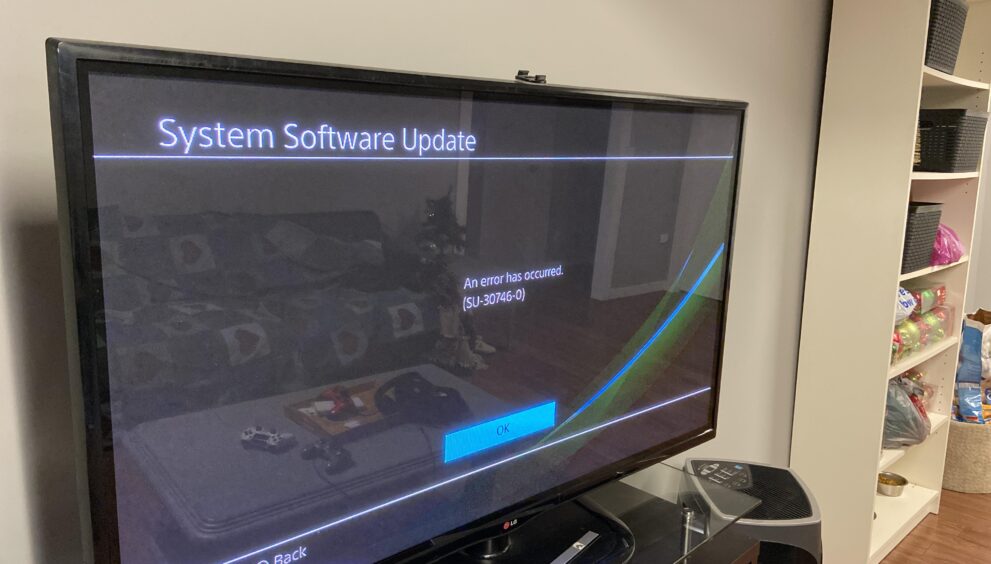
“An error has occurred (SU-30746-0).” Are you getting this error message when you try to start your PlayStation 4 (PS4) console? The SU-30746-0 error code on PS4 means that the console is unable to find an appropriate firmware update file.
Normally, you will get this error message if you have not updated the console for a really long time. In such a case, it will get to a point where the firmware version you have on the PS4 device is no longer supported by Sony. When this happens, you will get a black screen, followed by the SU-30746-0 error message whenever you boot the console. As simple as the error may sound, it has been preventing a considerable number of players from using their consoles. Discussed below are some of the common causes of the issue and how to fix it.
Possible Causes of PS4 Error Code SU-30746-0
This is a rather straightforward issue that is often caused by failure to update your PS4 firmware. However, there are a few other things that are known to result in error code SU-30746-0, including:
PS4 Error su-30746-0 Controller Not Connecting
Corrupted Update Files
Like many other mindful players, you probably update your PS4 firmware every once in a while. In such a case, you may get the SU-30746-0 PS4 error message because the console is using Corrupted update files to update the firmware. To fix such an issue, you need to download updated files yet again, or just use a different method to update the firmware.
Third-Party Interference
In very rare cases, error code SU-30746-0 may be caused by interference from background processes or even applications. In this case, the console may be running other processes in the background that are preventing the firmware update from being applied. In this scenario, limiting background processes on your console can actually resolve the PS4 error code SU-30746-0.
How to Fix PS4 Error SU-30746-0
Classified as a PS4 update error by the manufacturer, error code SU-30746-0 occurs when the device fails to find the correct update file. If you have experienced this error code, the device may get stuck at the download screen.
In such a case, you will get an error message that reads “Could not find file required for a system software update.” In either case, you will not be able to access your account, play games, or do anything else on your PS4 console. Discussed below are the methods and procedures you may use to clear the PS4 Error code SU-30746-0 once and for all:
Method 1: Restart PS4 in Safe Mode
Many users have been able to work around the SU-30746-0 error code by simply restarting the PS4 device in safe mode. Restarting the device through the Safe Mode menu will get you to the dashboard menu, from where you can install the latest firmware updates. To restart the console in the Safe Mode, here is the procedure you need to follow:
Step 1: Power the Console Off
You need to power the PS4 console off completely. If the console is in sleep mode restart it, and then power it off. Now press and hold the Power button until the device produces a beep sound. You should only release the power button after the second beep (You will hear a second beep after 5 to 8 seconds).
Step 2: Connect the PS4 Controller
After you have released the power button, allow the console some time to enter the Safe Mode menu. Next, you need to connect your Ps4 DualShock controller to the controller using a USB cable, and then press the PS button to pair it to the console.
On the Safe Mode menu, select the Ps4 DualShock controller and then press the X button on your controller. This operation commands the console to boot up normally, giving you an opportunity to update the firmware through the Dashboard. If you happen to encounter the PS4 error code SU-30746-0 while at it, you can try the following methods to fix it.
Method 2: Restore the PS4 Console to the Default Settings
Another fix that has been proven to be effective at fixing this error code is restoring the device to its default settings. This is particularly beneficial is you are unable to update the firmware in the Safe Mode. The following procedure will help you restore the PS4 console to default settings:
Step 1: Power the Console Off Entirely
If your console happens to be in the Sleep Mode, you need to restart it and then power it off.
Step 2: Start in Safe Mode
Once off, press and hold the power button for 5 to 8 seconds, until the device produces the second beep. Release the power button and allow the device to enter the Safe Mode menu. At this point, you may connect the PS4 DUALSHOCK®4 controllers through a USB cable.
Step 3: Restore the Console to Default
On the PS4 DUALSHOCK®4 controller, you just connected, press the PS button to pair the controller to the console. Once paired, select “Restore Default Settings” from the menu on the console, and proceed to press the X button on the controller.
Method 3: Update the System Software in Safe Mode
Just like the above-discussed methods, this method requires you to first restart the console in the Safe Mode. As mentioned in the earlier steps, you should shut the console down, and long-press the power button to enter the Safe Mode. Once the device is in the Safe Mode menu, you can use the following steps to update the firmware to the latest version:
Step 1: Connect the PS4 Controller
After the console has displayed the Safe Mode menu, connect the PS4 controller through a USB cable, and press the PS button to pair them. With the controller paired to the console, select “Update System Storage”, which is normally the third option on the menu, and then press the X button on the controller.
Step 2: Select your Preferred Internet Connection
At this point, the device will prompt you to choose the internet connection you would like to use to download updates. If you happen to be using an Ethernet cable connection, choose the “Update Using Internet” option. If the PS4 console is not connected to the internet, you can also update the firmware from a USB stick, as discussed in the next method.
Step 3: Reboot the Console
Once the device is done updating the firmware, you need to restart it and check whether the PS4 error SU-30746-0 PS4 has been fixed.
Method 4: Initialize the PS4 Console via Safe Mode
If the above-described steps do not yield positive results, you should try re-initializing the console. Note that this procedure will clear all the data you may have stored in the console and reinstall the system software.
To re-initialize your PS4 console, you first need to shut it down and start it in the Safe Mode, as described in the steps above. Once the Safe Mode menu has been displayed on the PS4 screen, connect the Ps4 DualShock controller through a USB cable and pair it to the console.
From the Safe Mode menu, you need to scroll down to the “Initialize PS4 (Reinstall System Software)” option. It should be the seventh item on this menu. Not only will this operation revert all software components to factory settings, but it will also re-install the system software. Once done, reboot the console and check whether the error still persists.
Final Verdict
If you are getting the error code SU-30746-0, the PS4 console will not tell you the cause. The only option you have on this error screen is an OK button. Basically, the error message implies that the device is unable to find the relevant firmware update file.
In most cases, the problem is caused by the failure to update PS4 firmware for a really long time. To solve the issue, you need to update the firmware on your console to the latest version. Since you are stuck on the startup screen, you need to boot the console in the Safe Mode. You can then download and install, reset or re-initialize the software to clear PS4 error SU-30746-0, as described throughout this guide.









































![PS4 Error su-30746-0 Controller Not Connecting [Quickly]](https://techinfluence.net/wp-content/uploads/2025/04/open-back-versus-closed-back-150x150.webp)
![PS4 Error su-30746-0 Controller Not Connecting [Quickly]](https://techinfluence.net/wp-content/uploads/2025/04/dd-150x150.jpg)