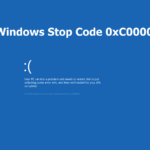PR_CONNECT_RESET_ERROR | A Few Simple Solutions
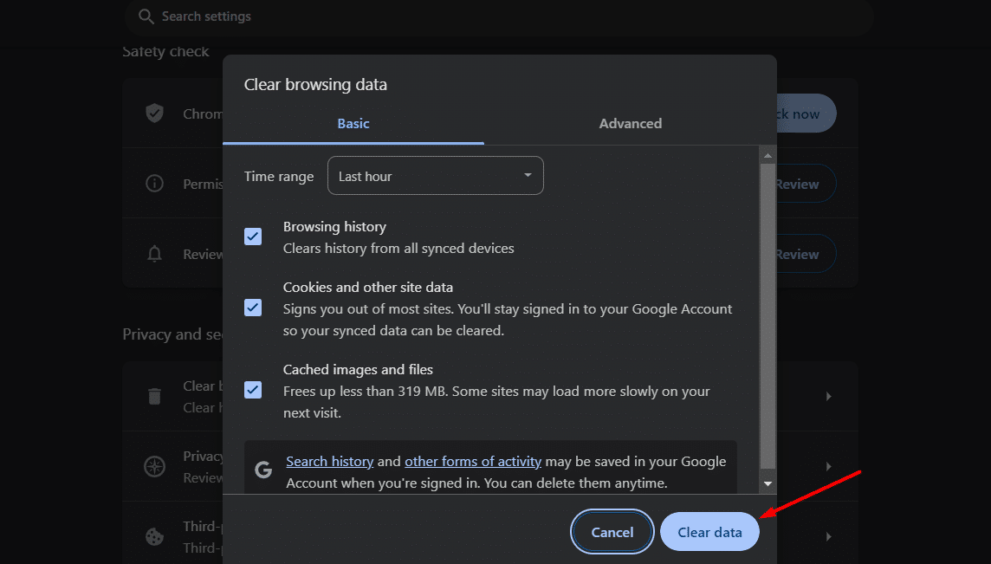
PR_CONNECT_RESET_ERROR: The page you are trying to view cannot be shown because the authenticity of the received data could not be verified. Have you encountered this error code while using Mozilla Firefox? Have you had no luck in resolving the problem? Before relenting and calling your Internet Service Provider’s customer support, let’s try these simple troubleshooting methods that may resolve the issue without spending wasted minutes on hold with your Internet Service Provider’s customer support.
What is the PR_CONNECT_RESET_ERROR Error Code?
The PR_CONNECT_RESET_ERROR error code occurs when a user attempts to use Mozilla Firefox to connect to a website server with the HTTPS protocol and their request gets denied. This is the result of some peer or middlebox (most commonly a firewall) in between terminating the connection.
Causes of the PR_CONNECT_RESET_ERROR Error Code
While the PR_CONNECT_RESET_ERROR error code is the result of a failed connection between your web browser, Mozilla Firefox, and the webserver you are attempting to connect to, this result can be caused by several things.
First, a popular cause might be the TCP protocol filtering enabled on your computer’s anti-virus software. Secondly, this issue might be caused by temporary files clogging up your browser cache.
Additionally, this issue may be caused by security precautions that certain websites take against users that filter their connection through a VPN or proxy.
Fourthly, this issue might be caused by a geo lock that would prevent you from accessing certain web servers from specific locations. Finally, this issue might simply be caused if you are browsing from a restricted network, some common examples would be a university or work network.
How to Fix the PR_CONNECT_RESET_ERROR Error Code
There is a method of troubleshooting this error code for four of the five probable causes listed above. It is not necessary, but it might save you a lot of grief to backup all of your files before attempting any of these troubleshooting methods, as some of them require shutting down/restarting your computer. If none of these methods work, then it might be time to call your Internet Service Provider’s customer support.
1. Disable Protocol Filtering
This issue, a TCP protocol filtering interrupting the connection between you and the webserver you’re attempting to use, is most likely the result of your computer’s anti-virus software having Protocol Filtering enabled by default. This is typically a problem for users with ESET anti-virus software. To disable Protocol Filtering on ESET anti-virus software, follow these five steps.
Open the main ESET anti-virus program.
Access the Advanced setup by pressing F5.
Click on ‘Web and Email’ in the Advanced setup menu.
Expand the ‘Protocol Filtering’ section and toggle the slider bar next to ‘Enable application protocol content filtering’ to disable it.
Click ‘OK’ to save the changes.
If you are running different anti-virus software, these steps will not apply precisely but maybe a helpful reference.
2. Clear Browser Cache
As is the case with many error codes, this issue could be the result of a temporary file stored in your browser cache. To resolve this issue, clear your browser cache by following these six steps.
Ensure that every Firefox tab, except for the one you will use, is closed.
Click on the icon that looks like three horizontal lines, at the top right corner of your screen, and select the ‘Options’ icon from the resulting menu.
Once inside the ‘Settings’ menu, select the ‘Privacy & Security’ icon, then scroll down on the resulting menu to click on the ‘Cookies and Data’ icon, finally clicking on ‘Clear data’.
Once inside the ‘Clear data’ menu, uncheck the box next to ‘Cookies and Site Data’ but ensure that the box next to ‘Cached Web Content’ is checked.
Click on the ‘Clear’ icon.
Restart your computer.
3. Disable VPN or Proxy
A common reason for the PR_CONNECT_RESET_ERROR error code is the host’s refusal to let users connect through a VPN or Proxy server. There is a distinct method to resolve this issue for VPN servers and Proxy servers which will both be detailed below.
To disable VPN servers, follow these four steps.
Press the ‘Window’ key + ‘R’ to open up a ‘Run’ dialogue box. Type ‘appwiz.cpl’ into the text box and press ‘Enter’ to open up the ‘Programs and Features’ menu.
Scroll through the list of installed software until you locate the VPN you are currently using. Then, right-click on it and click ‘Uninstall’.
Follow the on-screen instructions for the Uninstallation Wizard.
Restart your computer.
To disable Proxy servers, follow these three steps.
Press the ‘Window’ key + ‘R’ to open the ‘Run’ dialogue box. Then, type ‘ms-settings:network-proxy’ in the text box and click ‘Enter’ to open the ‘Proxy’ section of the ‘Settings’ app.
Scroll down to ‘Manual Proxy Setup’ and disable the toggle next to ‘Use a Proxy Server’
Restart your computer and wait for the operation to complete.
4. Try a Different Network
Sometimes the simplest solution ends up being the right solution. If you are a student currently attending a College/University or browsing the internet at work, check to see if you are browsing on your University/work’s network. It is likely that these networks are blocking you from accessing certain web servers. To resolve this, simply join a different network, if possible.
In Conclusion
While these four solutions should be effective in resolving the PR_CONNECT_RESET_ERROR issue, there is a fifth cause listed above, geo lock, that does not currently have an exact solution. Some websites suggest downloading a free VPN, but this might end up creating more problems for you than the one you are currently dealing with.
If your issue is stemming from a geo lock in your region and you are fine with incurring the risk of downloading a free VPN, then this solution might be applicable to you. Besides that, if your issue is the result of any of the other four issues mentioned above, all of the solutions I have listed should be effective. If not, contact your Internet Service Provider as you may be encountering a separate issue.