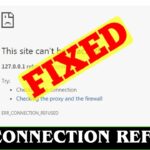How to Fix “Error Establishing a Database Connection” in WordPress
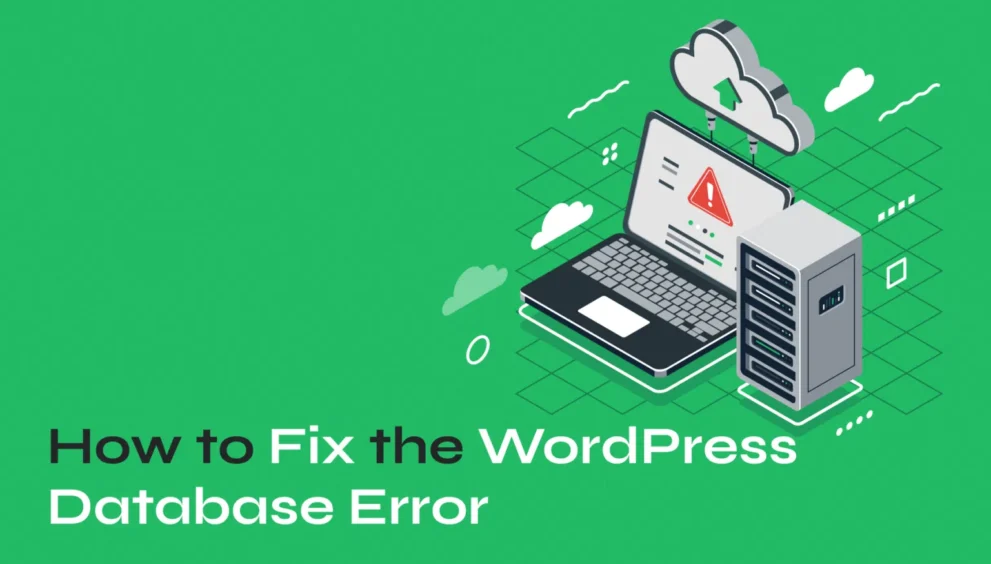
Dealing with the “Error Establishing a Database Connection” in WordPress can feel like hitting a brick wall. One moment, your website is running smoothly, and the next, you’re faced with a frustrating error message that brings your site to a screeching halt.
But don’t worry—you’re not alone. Many WordPress users encounter this issue, and the good news is that it’s usually fixable with some straightforward troubleshooting.
In this guide, we’ll walk you through the steps to identify the cause and resolve the problem quickly.
What Is the “Error Establishing a Database Connection” in WordPress?
This common error occurs when your WordPress site can’t communicate with its database—the storage system for all your site’s content, user information, and settings. Without this connection, WordPress can’t fetch the data it needs to display your website, leaving visitors staring at an empty page or a confusing error message.
Understanding what’s happening is the first step toward fixing it—and we’re here to guide you through every step.
Common Causes of the Error
Knowing the root cause is key to a quick fix. Here are the most common reasons behind this error:
- Incorrect Database Credentials:
If your database name, username, password, or host in yourwp-config.phpfile is incorrect, WordPress can’t access the database. Even a small typo can cause a big problem—but luckily, this is often an easy fix. - Corrupted WordPress Files:
Failed updates, file transfer issues, or other glitches can corrupt WordPress core files, making it impossible for WordPress to connect to the database. - Corrupted Database:
Like a messy library, a corrupted database can prevent WordPress from finding the information it needs. Database corruption often happens after server crashes, interrupted updates, or malware attacks. - Server Issues:
Sometimes, the problem isn’t on your end. Hosting server downtime, overloads, or MySQL server issues can prevent WordPress from establishing a database connection.
Now that you know what might be causing the error, let’s dive into the solutions.
How to Troubleshoot and Fix the Error
1. Check and Update Database Credentials
First, confirm your database login details are correct.
- Open your
wp-config.phpfile (located in the root directory of your WordPress installation). - Look for the following lines: phpКопіюватиРедагувати
define('DB_NAME', 'your_database_name'); define('DB_USER', 'your_database_username'); define('DB_PASSWORD', 'your_database_password'); define('DB_HOST', 'localhost'); - Cross-check these details with your hosting account (look in the “MySQL Databases” section if using cPanel).
- Correct any discrepancies, save the file, and try reloading your site.
2. Repair the WordPress Database
If your credentials are correct, your database itself might need some attention.
- Open
wp-config.phpand add this line before the comment/* That's all, stop editing! Happy publishing. */: phpКопіюватиРедагуватиdefine('WP_ALLOW_REPAIR', true); - Visit
https://yourwebsite.com/wp-admin/maint/repair.phpin your browser. - Choose Repair Database.
- Once the process completes, remove the repair code from
wp-config.phpto secure your site.
3. Check and Fix Corrupted WordPress Files
To replace corrupted core files:
- Download the latest WordPress version from WordPress.org.
- Extract the files and do not upload the
/wp-content/folder or thewp-config.phpfile. - Use an FTP client (like FileZilla) to overwrite your site’s files with the fresh ones.
- Clear your browser and site cache.
- Reload your site to see if the error is resolved.
4. Update the WordPress Site URL
If you’ve recently moved your site or installed SSL, the site URL might need updating:
- Log in to your hosting account and open phpMyAdmin.
- Find your WordPress database and open the
wp_optionstable. - Look for the
siteurlandhomerows. Edit them to ensure they reflect your current site URL (includinghttp://orhttps://as appropriate). - Save the changes and check your site again.
5. Check Server Status and Contact Your Hosting Provider
If the problem persists:
- Check your hosting provider’s status page for server issues.
- If nothing is reported, contact their support team and ask if there are problems with the database server (MySQL).
6. Restore a Backup
If you have a recent backup (through your host or a plugin like UpdraftPlus), restoring your site to a previous working version can save you lots of time and headaches.
7. Seek Professional Help
If none of the above solutions work, it might be time to bring in the experts.
WPZOOM offers professional WordPress support to diagnose and resolve database connection issues and get your site back online quickly. Whether it’s a server problem, a database corruption, or a deeper configuration issue, our team is ready to help you find the best solution.
Final Thoughts
Facing the “Error Establishing a Database Connection” can be overwhelming, but with the right troubleshooting steps, it’s often fixable. Whether it’s a simple typo in your wp-config.php file or a more complicated server issue, there’s a path forward—and your site will be back online before you know it.