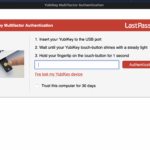How to Allocate More Memory to Skyrim
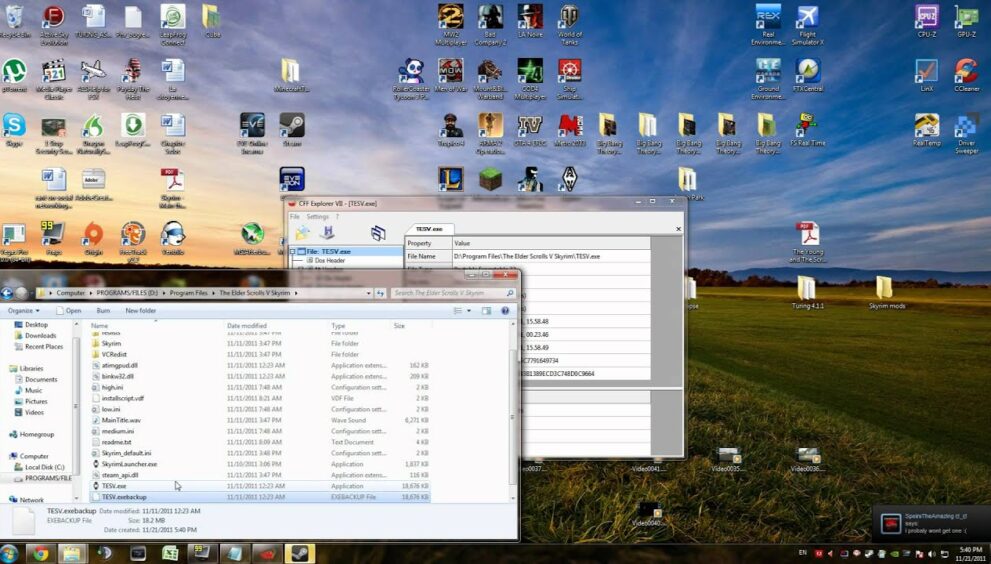
Playing The Elder Scrolls V: Skyrim on your gaming PC is one the most enthralling gaming experiences for the series yet. Your gaming computer may have the top-of-the-line graphics card(s) and memory – able to handle anything thrown its way, however, Skyrim still routinely will lag on you despite your beastly 16GB of RAM.
Is this a limitation of your gaming computer or a limitation of the game? Well, it is two-factor. The issue is the Skyrim game putting a limitation on your hardware, by limiting the RAM the game uses. Yes, that is right, Skyrim limits the RAM used to around 2 GB.
Having little memory allocated to Skyrim is like your computer taking an arrow to the knee.
There are a few ways to get around the memory limitation allowing you to allocate more of your precious, hard-earned RAM to the beautiful world that Skyrim offers. Read on to learn all the options you have for allocating more memory to Skyrim.
Why Should You Allocate More Memory to Skyrim?
If you are experiencing loading, lagging, or other issues while traveling between Riften, Morthal, and Whiterun in Bethesda’s 5th game in the series you may need to allocate more memory to Skyrim.
Allocating more memory to the game can allow the game to run much smoother and avoid any choppiness altogether. You will no longer have any loading issues while you are in an important battle with a dragon or exploring deep caverns.
Memory Limitation Issues in Skyrim
Memory limitation in Skyrim can cause many issues while you are playing the game. Here are the top 3 most common (and most hampering) problems with memory limitations in Skyrim:
- CTD – crash-to-desktop issues
- ILS – infinite-loading-screen issues
- Game freeze – the game completely freezes
You want to avoid CTD issues at all costs, especially if you are right in the middle of an important quest and have not saved recently. Bouncing out of the game to your desktop can cause some people to throw their controller.
ILS issues are also extremely frustrating. Have you ever fast-traveled to a city after completing a difficult quest only to be greeted by an infinite loading screen? Oh well, hopefully, it saved and you still have your progress after resetting.
Skyrim Low Memory Allocation Frustrations
Imagine you are in an important battle with a dragon, you have greatly weakened the dragon and made it down to your last arrow. Your health is on the edge. You pull back your bow knowing that if you hit the dragon in just the right spot, you will kill it.
You aim for the head and release your arrow, surely on target to slay the beast. Suddenly your computer is now completely frozen with your only solution to reset and lose the progress of this battle.
Allocating more memory to Skyrim can help avoid CTD and ILS issues and keep you playing for as long as you desire. More memory will cause you to have less frustration with the game. Face it, when a game does not run well, you are more likely to put it down and stop playing it.
If you want to explore the whole world of Skyrim and complete all the quests of the Dragonborn, you should allocate more memory to the game.
How Much RAM Memory Can Skyrim Use?
The way Bethesda developed The Elder Scroll V: Skyrim back in 2011 limits the amount of RAM that can be utilized by the game. The out-of-the-box memory limit of Skyrim is 2GB.
Unfortunately, as RAM size and affordability have increased throughout the years, the game cannot utilize any more than the 2GB RAM it was initially designed for. That is unless you use a patch/download/workaround which makes the game able to access more memory!
When Skyrim was released for the PC and released in 2011, it had the following minimum hardware requirements:
- Dual-Core 2.0 GHz CPU
- 6 GB of empty hard drive space
- 2 GB of RAM
- Direct X 9 video card with a minimum of 512 MB of RAM
To get the greatest experience out of Skyrim and to be able to play at full graphics settings, Bethesda recommended using the following hardware:
- Quad-core CPU
- 6 GB of empty hard drive space
- 4 GM of RM
- Direct X 9 video card with 1 GB of RAM
As you can see, the minimum recommendations have a CPU with fewer cores and 2 GB less RAM. In fact, since the maximum RAM that Skyrim can use out-of-the-box is 2 GB, you will very likely have trouble if that is all the RAM your PC has.
If you max out your entire RAM with any video game, things will start to slow and the CTD, ILS, and freezing problems could start to occur. With Skyrim, it is best to have at least 4 GB of RAM hardware installed in your computer for the best performance.
Allocating More Memory than the 2 GB Limit to Skyrim
If 2 GB is the limit of RAM that Skyrim can use, how do you get around it? Do you ask your computer nicely, or complete a special side-quest in the game to unlock more RAM? Well, either of those options would be amazing, what you have to do is a bit more technical.
If you are not technically adept, please ask a friend for help or watch one of the many video guides. Before you change anything, always save a backup version of the file you are editing, in case things go awry.
There are a few methods to allow Skyrim to access more memory, the most common are using the SSME mod, the SKSE memory patch, and ENBoost adjustment.
Here is a broad overview of the steps for each method:
- Download the patch and program
- Run the program as administrator
- Find your program files for Skyrim (where the files are saved on your PC or steam directory)
- Find the “.ini” file, back it up, right-click to open and edit it, or replace it with a patch
Skyrim SSME Modification
The SSME modification is a tweak to the ini file within the Skyrim installation folder. Since this method no longer works and has been updated to the SKSE memory patch, we will not spend any time here. Avoid doing the SSME modification, it is outdated.
SKSE Memory Patch
The SKSE memory patch is also a modification to Skyrim’s ini system file. Essentially what this does is it allows your Skyrim game to access up to 3.5 GB instead of the factory maximum of 2 GB.
- Note- you must have more than 2 GB of RAM in your computer for this to work.
The SKSE memory patch can be downloaded online, only download from trusted sources or repeatable websites like Steam. To modify and update the ini file, you can find detailed instructions on Youtube that will walk you through them step-by-step.
To edit the ini file, you may need an explorer program, like CFF Explorer that you can download online as well.
ENBoost Adjustment
Modifying ENBoost frees up additional RAM for Skyrim to use. Doing the ENBoost adjustment removes the video RAM usage into a new (and separate) process. This alone frees up over 1 GB of memory.
The ENBoost adjustment method is perhaps the easiest way to allocate more memory to Skyrim. After doing it, you will be able to access 3.1 GB of system RAM. This is right around the max you can do since 32-bit applications (like Skyrim) can only use 4 GB ever.
If you max out the total 4GB of possible usage, it will slow down your computer and Skyrim that is why it is limited to 3.1 GB. Besides allocating more memory to Skyrim, you get the added benefit of ENboost using unlimited VRAM since it is now tied to a separate process!
Adding More than 4GB of Memory to Skyrim
So you feel as if you are now a master of allocating more memory to Skyrim? You allocated more than 2GB up to 4 GB, and now you want to shoot for the stars and add even more. If you are dreaming of adding 8 GB, 16 GB, or even more RAM to Skyrim, unfortunately, you cannot.
Skyrim was made as a 32-bit video game application. 32-bit applications can only ever use 4GB of RAM. Surely, your dream of even more memory than 4 GB is ruined, however, Skyrim should run amazingly well with 4 GB so do not worry!
Conclusion
It is possible to allocate more memory to Skyrim. This article outlined a few of the possible methods, with the ENBoost modification being the simplest. Be careful as you utilize any mods or patches, always make a backup file before adjusting. As always, enjoy your future Skyrim adventures!